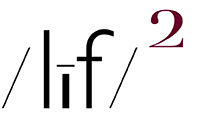a glimpse of the natural world ~ 1980 Olympic “Miracle On Ice” arena/Lake Placid, NY (embiggenable) • iPhone
There has been a request to describe my print making workflow ....
First, let me write that it ain't rocket science. As I prefer in my picture making, I like to keep my print making workflow simple. While I certainly possess the technical knowledge and skill to go down the print making perfectionist rabbit hole, I would much rather keep it as easy and enjoyable as possible.
Before getting into the details of my workflow, a few ideas about my workspace ... my computer / monitor is set up in a built-in desk alcove in my photo workspace/office. The alcove is painted a neutral 50% gray. That background matches my monitor screen which is also set to a neutral 50% gray. The alcove lighting is daylight balanced and very dim - just enough light so I don't knock over my coffee cup.
The rest of my photo workspace has white walls and track lighting for print display. When processing image files in Photoshop, the track lights are turn off and the sole window in the workspace is covered with a closed venetian blind. In other words, my workspace is keep quite dark-ish when I am working on image files.
Word of warning ... NEVER work on image files in a brightly lit space or against a white or black background on your monitor.
on to my workflow ... while I used to keep my monitor calibrated with a calibration device / software, that procedure went the way of the dodo bird when a system software upgrade made the device / software inoperative. So now, I use the Apple Display Calibrator Assistant to create a reasonable display calibration. When I do so, I do it under the same lighting conditions as I use when processing an image file.
All of my image file proccessing is performed using Photoshop. The Photshop colorspace is set to the calibration setting of my latest display calibration procedure. It would be impossible to detail my image file processing workflow, but suffice it to write that I work to creating "clean" well-balance color and a full tonal range result*. Some of that work is performed in RGB colorspace while other parts are performed in LAB colorspace.
Once I have a final image file, I make a print ... I print from Photoshop to my Epson Wide Format printer. In the print dialog box, I set: a) the Color Handling to Photoshop Manages Color, b) the Printer Profile to the paper manufacturer printer profile for the printer and the paper I am using, c) select Send 16-bit Data + Normal Printing + Black Point Compensation, d) the Rendering Intent to Relative Colormetric.
Once I have a print, I view it under an overhead 5000K light source to determine if I need to make any adjustments to my image file. In most cases, I do not need to ... my first print is my "final" print.
*the single most important Photoshop tools I use to get good color and tonal range is the INFO dialoge window in conjunction with CURVES. Moving (swipe, don't click) any selection tool across an image file will give you RBG numbers in the INFO window with which you can determine color and density / tonal values.
As an example, a good clean color-neutral black value (for printing) should read as R10/G10/B10, Good clean white (for printing) should read as R250/G250/B250. If those values need to be adjusted, you can do so using CURVES.
Learning to use the INFO window in conjuction with CURVES will allow you to work by-the-numbers. And, as the saying goes, "Numbers don't lie." In addition to the workflow described above, working by-the-numbers is why my first print from an image file is usually a final print. Or, when it needs an adjustment(s), that adjustment(s) is very minor.