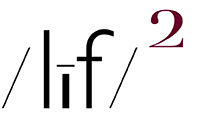(embiggenable) • iPhone
(embiggenable) • iPhone
(embiggenable) • iPhone
A FEW DAYS BACK, I STARTED WRITING AN ENTRY that addressed Stephen McAteer's question:
"...do you have any posts outlining how you get such natural colours in your pictures?...My own photographs tend to be over-saturated as they come out of the camera. I would much rather have naturalistsic colour rendition like yours."
However, as I was plugging along on it, I realized that I was writing a long-winded how-to tutorial of how I get to my color look. A process which is very dependent upon my very specific workflow and tools that may or may not have any relevance to anyone else. So, what follows is more of an overview which I hope will be more helpful.
Let's start with a few lines form Paul Simon's song Kodachrome:
They give us those nice bright colors
They give us the greens of summers
Makes you think all the world's a sunny day, oh yeah
Back in the good ol' days of film, picture makers had lots of color film choices. And each one of those choices came a film makers' idea of what color should look like, even to the point where individual film makers had multiple color film offering, each with a different idea of how color should look. Not to mention the difference between how transparency film and color negative film dealt with color.
My choice in the analog era-for my personal picture making-was always a Kodak color negative film which was biased toward "natural" or "neutral" color rendition. That's cuz I wanted my pictures to represent, as close as the medium could produce, color that looked like what my eyes perceived in the real world. The fact that color negative film also delivered, compared to transparency film, a greater dynamic range-with wonderful soft highlight rendition-was an added bonus.
In any event, the look I obtained from using a neutral / natural color negative film became the look I came to, dare I write, love. And, it is also the look that I strive to achieve in my digital era picture making. I think of it as my embedded-in-my-head/eye baseline.
Moving on ... the key to obtaining natural color is to first identify the color "bias" of the picture making device you use. There are probably a number of techincal means-involving expensive equipment and software mastery-of doing so. Then there is the non-technical seat-of-your-pants manner of doing so which only involves your eyes and some messing round with Photoshop and a reasonably calibrated monitor.
HINT: most picture making device makers create color engines which tend to be biased toward a warmish color rendition with a bit of color saturation thrown into the mix, i.e. warm(ish) "rich" color. Hey, why not, cuz who does not like the world to have "nice bright colors" and look like all that world is "a sunny day"? Based on that observation, I find that I do most of my color "correction"-in pursit of natural-like color-in the yellow and red color channels.
In my specific picture making world, I have found that I need a just a bit more adjustment (reduction) in the Y segment of the B channel than in the A channel (also a reduction). Although, in some images, I find I only need to make the B channel adjustment. In making just these 2 relatively minor adjustments, it is amazing how natural-like all of the color in an image becomes.
In it also important to note that ALL processing for contrast / tonal adjustments be made on the LIGHTNESS channel in LAB color space. Making those adjustments on the RGB curve line will effect the color in an image as well. Not so with the LIGHTNESS channel.
Once again, I should point out that my color processing is performed with Photoshop using, almost exclusively, the CURVES tool in conjunction with the INFO window. That processing is always performed on individual color channels, NEVER on the RGB curve line. And, my normal processing adjustments are usually made on the A and B channel in LAB Color Space. NOTE: I never use the Hue/Saturation tool over than, after mking my color adjustments, I will now and again use the tool to reduce overall saturation by just a smidge.
The one adjustment function for which I do use RGB color space is the first adjustment I make-if I deem it needed-on an image. Step 1 is to identify the highest value (closest to 250 in the INFO window) hightlight in an image, one that I want to appear as a clean neutral white. Then on each individual color channel, I adjust each channel to be equal (as seen in the INFO window), as in 250R / 250G / 250B. Then, step 2, keeping the same CURVES window open, I find the lowest value shadow (closest to 10) that I want to appear as a clean neutral black, then I adjust each channel to be equal (as seen in the INFO window), as in 10R / 10G / 10B.
At this point, the CURVE line shoud still be a straight line. If that is so, just by adjusting the highest and lowest color values to equal, as incredible as it might seem, all of the color values along the CURVE line will be as "clean" as they can be, given the overall color bias of a devices' color engine. It is at this point, I move on to making my correct-the-devices-color-bias adjustments (R and Y) in LAB color space.
As mentioned, all of this image processing is based on the use of the CURVES tool + INFO window in Photoshop or some other processing software which has a CURVES tool and allows for processing in LAB color space. Using CURVES may seem like rocket science to some but, if so, there are a zillion simple tutorials out there that do a good a job of demonstrating the use thereof.
That's it folks. Hope this was helpful.