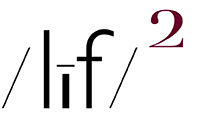all pictures ~ San Diego (and surrounding region), California - (embiggenable) • iPhone
On yesterday's entry John Linn asked: ...what is your workflow with the iPhone? What is your current favorite editor?
my answer: My workflow is very simple. After making sure the glass over the lens is completely clean, I set camera module control to HDR-be certain to set the camera to retain the both the original (non-HDR) file and the HDR file-and then frame my referent and its environs. Then I tap the screen to select focus after which I use the lighter/darker slider (next to the focus square) to adjust for exposure.
FYI, when using HDR setting, set exposure for the middle tones even if the highlights look to be blown out on the screen. The HDR setting does well at protecting highlights. That written, you can view the picture immediately and, if needed, re-picture the scene after making new exposure adjustment. And, don't worry if the shadows look a bit blocked up - there is an amazing amount of detail in the file that can be brought out-with no ill processing effects-in processing.
re: image processing: my editor of choice is Snapseed. It is amazingly comprehensive in its range of tools and capabilities. I use the LENS BLUR and VIGNETTE tools to achieve the corner vignette look I create in Photoshop. The TUNE IMAGE tool has simple sliders for multiple image adjustments but there is also a CURVES tool with all of the funtionality of curves in PS.
I also use the SELECTIVE tool to isolate areas of a file in order to perform local adjustments - tap on an area and use the 2-finger pinch to expand or contract the selected area as indicted by the red overlay. On ocassion I use the ROTATE and PERSPECTIVE tools to correct level and perspective issues.
And then there is the absolute killer capability - as you process an image, the software records-in the STACKS function-every edit you have done. At any time, you can go into the stacks and select a processing step and undo or modify it. In doing so, all of your other edits remain intact. Nothing is lost. AND, when your processing is complete, the file can be saved with the STACKS info which makes it possible to return to the file at any time in the future and make further adjustments if needed. Of course, the original un-edited file is left untouched.
SOMETHING TO KEEP IN MIND. The processing performed on the iPhone will look great on the iPhone screen. As it should be inasmuch as most users will share their pictures with other phone users and/or on social media. Consequently, the pictures I process to completion on my iPhone are intented primarily for sharing or Instagram / Facebook placement.
If, on the other hand like the pictures in this entry, my intention is to create a "serious" picture for print making, I perform only light processing on the phone. Then I download the picture from iCloud and perform my standard "serious" picture processing in Photoshop ...
IMPORTANT. Before I begin processing in PS, I resize-NOT resample-the file to 300dpi, convert to 16 Bits color and convert the file to my standard color profile-AdobeRGB 1998-from the iPhone color profile-DP3-that is attached to the file. I end up with a 11"x11"/16 bit/300dpi/AdobeRGB 1998 file, ready for PS processing.
WARNING Once you settle into a easy iPhone picture making M.O., it is apt to become quite addictive. Even to the point of turning your "real" camera(s) into a paperweight.