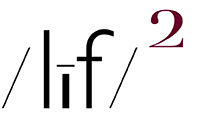(embiggenable) • iPhone
(embiggenable) • iPhone
(embiggenable) • iPhone
STEPs 1 / 2 ARE ARGUABLY THE SECOND-MOST IMPORTANT STEPS, not only for photo book making, but for all of picture making. The first-most, of course, being one's personally unique vision.
That written, there are a zillion and a half words, books, websites, et al devoted to the subject of the techincal aspects, aka: techniques / mechanics, of making good image files. Making good image files is, in fact, a 2-step procedure involving what one does with his/her picture making device and how the resulting image is processed. There are thousands of ideas regarding how to best manage that 2-step procedure. There are some-those who would like to be your (paid) instructor-who try to make the procedure seem as complicated as possible.
I am not one of those "masters-of-(whatever)". My M.O. is to keep it simple, stupid. So, my intention in giving away my "secrets" (for free, no less) is to keep it as simple as possible. So....
ASIDE....here's where I might lose some of you. I have one single tool-other than the careful use of my picture making device-for making good image files. That is the CURVES tool in Photoshop (and I might add in Snapseed which I use for processing on my iPhone / iPad). The reason I might lose some of you is that I know not everyone has Photoshop or image editing software that has a CURVES tool. END OF ASIDE
STEP 1: using the picture making device. a) The primary consideration in making an image file, aka: a picture, is to protect the highlights. That is, use an exposure setting which keeps detail in the highlights. There is nothing worse, iMo and to my eye and sensibilities, than a picture with "blown-out" highlights. Don't worry about the shadows at this point cuz' they can be "rescued" in the processing step.
b) with my real "camera", I set my picture making values to as neutral as possible ... "normal" contrast, neutral color, etc. Although, when making RAW files (which is what I always do), one has the option at the processing step to apply whatever values suits one's vision.
And that's all there is to it. Really. When I use a "real" camera to make a picture, all I ever do is set the aperture and shutter speed, focus and activate the shutter release. When using my iPhone, I touch the screen to select focus point and exposure (adjust if needed) and then activate the shutter. In either case, my M.O. thought is, why make it more complicated than that?
STEP 2: processing the image file. When making RAW files, this is a 2-atep procedure. First, one needs to use a RAW Conversion software to convert the file to a "standard" file format. At this point, drawing upon all of the raw data the picture making device sensor captures, one can adjust exposure, contrast, color balance, sharpening, saturation, rescue highlight / shadow detail and more (most, if not all, conversion software have a CURVES tool). Shooting RAW and converting to a standard format is considered to be, rightfully so, the absolute best way to make the best possible image file.
That written, I use a RAW conversion software for "broad"-strokes adjustments. After conversion, I do my "fine-tuning" adjustments in Photoshop. Most of my fine-tuning is done with the CURVES tool and most of the CURVES use (as well as any application of the SHARPEN tool) is performed in LAB color space . Convert back to RGB and save.
When I use my iPhone, my processing is also a 2-step procedure....typically, on my iPhone, I use Snapseed to recover / enhance highlight detail and open up the shadows if needed. Save the file and then download to my desktop machine and fine-tune in Photoshop using CURVES and LAB color space. Convert back to RGB and save. FYI, all of my image files are saved with Adobe RGB (1998) color profile which is has a wider color gaumet than sRGB IEC61966-2.1.
Processing addendum: processing image files is best performed on a calibrated monitor / screen. Since I am Mac-based, I keep it simple and use the Color Calibration tool found in DISPLAYS in the System Preferences window. I then use the calibration profile to be the RGB Working Space in Photoshop's Color Settings. end of Addendum
The above screen grab depicts a CURVES dialogue graph-derived from the accompanying picture-which has my "typical" after processing image file profile. Note that neither the shadow end (bottom left) nor the highlight end (bottom right) of image content bump up against-but come close to-the sides of the graph box. In very simple terms, what this indicates is that the image files contains tonal information that ranges from about a 10% black value to about a 95% white value. That means that the printed image will have will have a tonal range that is about as broad as the medium allows.
TIP: the dialogue box for a picture made on a foggy day whould be very different from the one depicted here. If one were to want a picture / print which accurately depicted the foggy day, the graph content of the image file would mostly likely have highlight detail limited to 230 on the scale and 40 or 50 on the shadow end. That would be because the actual scene had no high value higlights or deep, dark shadow tonal values.
From a technical viewpoint .... a digital image file's content is depicted in the CURVES dialogue box on a scale which goes from 0 (pure black - no detail) to 255 (pure white - no detail). In an ideal world a processed image file would have content which ranges from 10-250 which indicates that both the shadow and highlight content have some detail. Such a file will print-photo print or printed page in a photo book-as a rich, full range picture.
All of the above written, I have tried to keep it as simple as possible to make it easy to understand. Nevertheless, you may have questions which I will try to answer.