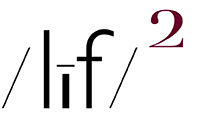(embiggenable) • iPhone
blank master page ~ (embiggenable) • iPhone
image placed / resized ~ (embiggenable) • iPhone
SO, WE COME TO THE LAST OF THE PHOTO BOOK MAKING SECRETS ENTRIES. Hopefully, someone got something out of it. And, as promised, a couple more tips / secrets for your edification....
POD photo book making software can be a pain in the butt to figure and use. However, there is a simple way to make it, well, simple to use. That is, ignore all of the "canned" layout templates and use only the full-bleed-image out to the edges of the page-layout template. Here's how it works for me ....
Once I decide on the size of the book, let's say in ths case 8x8", I create a blank Photoshop file of the same size, 8x8"@200dpi, 16 Bit-FYI (I find 200dpi/resolution to be well more than adequate for excellent printed resolution). Then I set Rulers and drag Snap-To guides-from the VIEW drop-down menu-to define the image size of my pictures on the blank file. Since all of my pictures are square and I want them to be the same size in the same place on each page, this file becomes my "master" page file for the photo book I am making.
Once the master page file is set up, I drag all of the image files for the photo book-using the shift+option keys on the keyboard (MAC) in order to center the image files on the master page file-into the master page file. Each file becomes a separate layer in the master page file. Since all of my image files are square and lets say, in this case, made with my iPhone, the files will all be the same size. I then group all the layers together and-using the EDIT > TRANSFORM tool-size the image layers to fit within my snap-to guides.
I save the file. At this point, I have a master page file with all the pictures for the photo book on separate layers, all the same size and all in the same place on the page. It is now a simple process to create how ever many new blank page files-same size and resolution-needed for each picture page in the photo book and drag and drop-using shift+option keys-each picture layer into a blank page file in order to create uniform, individual picture page files for the photo book.
I save the files as Photoshop files (.PSD) just in case I might want to re-work / adjust an image file. Eventually the files will be copied and saved as JPEG files for upload to the POD source I use to make most of my photo books.
The advantage to creating page files in this manner is that, by selecting the full-bleed page layout in POD book making software, it is a simple matter of just drag-and-drop placement of my files on to pages in just about any POD book making software. It doesn't get any easier than this.
There are 2 other advantages to creating ful-bleed page files in Photoshop .... 1.) you can place as many pictures as you want, at any size you want, in any place you want, on a page. It is all up to you, not up to the software on a POD site. 2.) you can place as much type as you want on a page, any place you want, any typeface you want, any size you want and any color you want. This is especially useful for cover design. Just use the TYPE tool in Photoshop.
So, it would seem that we have come full-cicle back to Photoshop where this how-to make a photo book began. There may be other image editing software out there that have the same or similar capabilities but I have been a Photoshop user since 1991 so this old dog don't want to have to learn any new tricks.